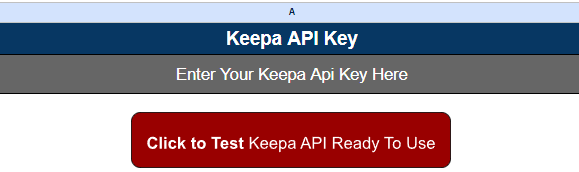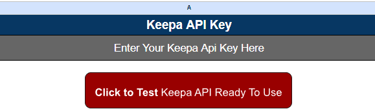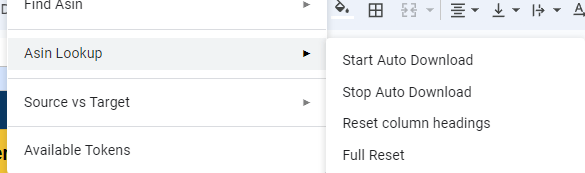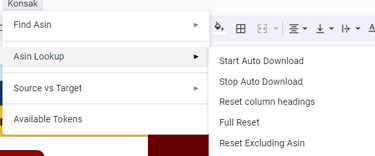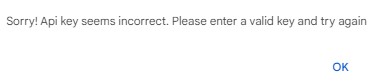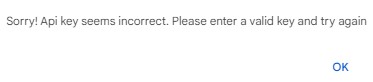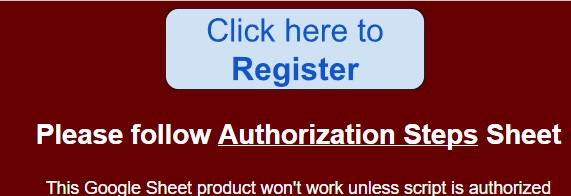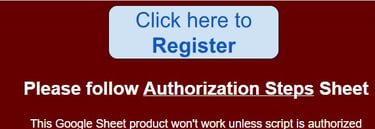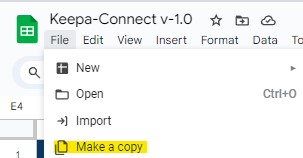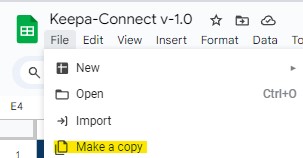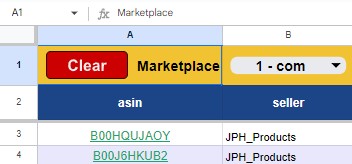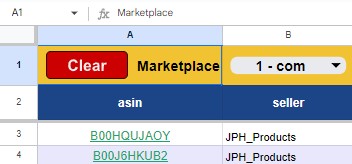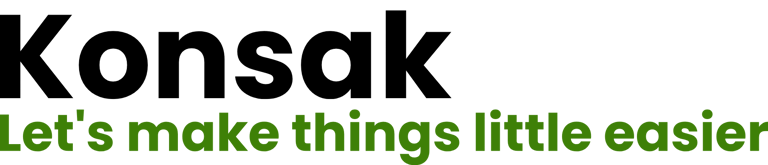Keepa API Connector Instruction
Follow following simple steps to connect Keepa API Connector Google Sheet to your Keepa account and start accessing Keepa data.

01 - Make Copy of Spreadsheet
03 - Test
On "Config" sheet, click "Click to Test Keepa API Ready To Use" button, if all is good you will see available token message.
04 - Test Failed
05 - Enter Your Target Asin
Go to "Asin-Lookup" sheet and enter your target asins in column A. Make sure Asin is valid and there should not be any empty value (gap) in asins list.
If you have large list of asins, click on "Start Auto Download Schedule". It will call Keepa every 5 minute until all asins data is downloaded. Download speed depends on token package.
06 - Schedule (Auto Download)
Free Vs Paid Version
02 - Register/Authorize Script
Once you register, you are subscribed to "Free Version". To compare free and paid versions, please visit "Pricing" page
https://docs.google.com/spreadsheets/d/1eNpa--_FXqE6nPu6Z2wMx1lFWjpzZ-i4gqCzNcR4KL4
Go to "File" menu and click "Make Copy".
Go to "Config" sheet and enter your Keepa API key. Click Register button. Follow script authorization steps. Keepa Connect Google Sheet won't work without registration. Click Register again after authorization steps.
If "Test" is failed, please check your Keepa API key and click Register button; make sure you follow authorization steps and allow script to execute.